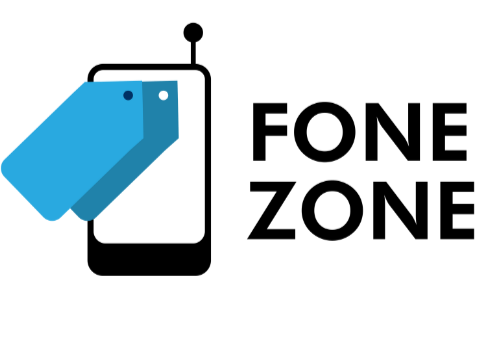Introduction
The One UI 6.1 update is on its way, and there are 10 exciting features you should know about. Staying updated with new features is important to optimize your user experience. The anticipation for this update is high, as it brings various enhancements to the lock screen, always-on display, wallpapers, alarms, display settings, battery protection, native apps, and the camera app.
In this newsletter, we will provide an overview of the 10 features covered, including the ability to add widgets to the lock screen, customize wallpaper frames, and add custom fonts. We'll also discuss the new options for always-on display, such as showing a wallpaper and erasing the background. Additionally, we'll explore the photo ambient and generative AI wallpapers, visual alarm customization, adaptive color tone for display, super HDR in the gallery app, battery protection options, the new native app called Find, and updates to the camera app.
Lock Screen Enhancements
The One UI 6.1 update brings several enhancements to the lock screen, allowing users to personalize their device even further.
Ability to add widgets to the lock screen
Similar to iPhone's implementation, One UI 6.1 now allows users to add widgets to their lock screen. Although the selection of widgets is currently limited, it is expected to expand over time as more apps support this feature.
Adding frames to wallpapers for a customized look
With the new update, users can add frames to their wallpapers, creating a unique and personalized look for their device. This feature works best with photos of people or pets, as it makes them stand out and adds a touch of creativity. Additionally, users have the option to customize the color and style of the frames.
Option to use custom fonts for the date and time
Prior to the update, users did not have the ability to download custom fonts for the date and time on the lock screen. However, with One UI 6.1, this feature is now available, allowing users to choose from a variety of fonts to personalize their lock screen even further.
Artistic effects for wallpapers on the lock screen
One UI 6.1 introduces artistic effects for wallpapers on the lock screen. Users can now swipe over the lock screen to access various artistic options that can transform their wallpapers into visually stunning masterpieces. This feature adds a touch of creativity and uniqueness to the lock screen experience.
Always On Display Improvements
The One UI 6.1 update brings several improvements to the always-on display feature, enhancing its functionality and customization options.
Setting a wallpaper for the always-on display
Similar to the iPhone's always-on display, One UI 6.1 now allows users to set a wallpaper for their always-on display. By going into the always-on display settings, users can choose to show their lock screen wallpaper, giving their device a personalized touch even when it's in standby mode.
Choosing to erase background for a focused display
With the new update, users also have the option to choose whether they want to erase the background for a more focused display on the always-on screen. This feature is particularly useful when there's a subject, such as a person or a pet, in the wallpaper, as it enhances their visibility and creates a sleek look.
New options for when the always-on display should show
One UI 6.1 introduces new options for when the always-on display should be active. The "Auto" option is recommended, as it automatically turns off the display in dark environments to save battery life, while keeping it always on in well-lit areas for easy viewing.
Comparison to iPhone's always-on display
The always-on display improvements in One UI 6.1 offer a similar experience to the iPhone's always-on display feature. From setting a wallpaper to choosing when the display should show, Samsung has taken inspiration from Apple's implementation while adding its own unique customization options.
Wallpaper Options
The One UI 6.1 update brings exciting new options for customizing your device's wallpapers.
Introduction of Photo Ambient Wallpaper
One of the new features is the Photo Ambient Wallpaper, which displays the current weather on your lock screen using your chosen photo. To set it up, go to Labs and enable the Photo Ambient Wallpaper functionality. Then, on the home screen, long-press and go to wallpapers. Under "Change Wallpapers," you'll find the Photo Ambient Wallpapers option.
Steps to Set Up Photo Ambient Wallpaper
To set up the Photo Ambient Wallpaper, enable the feature in Labs, then go to the home screen, long-press, and select wallpapers. From there, choose the Photo Ambient Wallpapers option to set it up.
Generative AI Wallpaper for Dynamic Creations
Another exciting option is the Generative AI Wallpaper. This feature allows you to create dynamic wallpapers on the fly. Long-press on the home screen, go to wallpapers, and select the Generative option. You can choose from nine categories and customize the wallpapers based on your preferences, such as changing the landscape or color.
Customizing Wallpapers Based on Different Categories
The Generative AI Wallpaper feature allows you to customize wallpapers based on different categories. For example, you can choose from categories like terrain, beach, mountains, or volcanoes. You can also select different colors, such as orange or turquoise, to create unique and personalized wallpapers.
Customizable Alarm
The One UI 6.1 update introduces visual customization options for alarms, allowing users to personalize their wake-up experience.
Changing alarm wallpapers and fonts
With the new update, users can now change the wallpaper and font for their alarms. This feature adds a touch of personalization to the alarm experience, allowing users to choose wallpapers and fonts that reflect their style and preferences.
Steps to customize alarms within the clock app
To customize alarms, simply open the clock app and select the desired alarm. From there, users can tap on the alarm background to choose a wallpaper and select a specific font for the time display. These customization options are easily accessible and straightforward to use.
Comparison to previous versions of One UI
Prior to One UI 6.1, alarm customization options were limited. Users were not able to change the wallpaper or font for their alarms. The new update brings a significant improvement in this aspect, allowing users to personalize their alarms and create a more visually appealing wake-up experience.
Adaptive Color Tone
The One UI 6.1 update introduces a new feature called Adaptive Color Tone, which enhances the display based on the surrounding lighting conditions. This feature adjusts the colors and white balance to maintain a more natural and comfortable viewing experience.
By analyzing the lighting around you, Adaptive Color Tone ensures that the display's colors are accurately represented and that the white balance is optimized. This not only improves the visual quality of images and videos but also reduces eye strain.
It is important to note that Adaptive Color Tone is a software-driven feature, which means it has the potential to be available on other devices in the future. This feature enhances the overall user experience by providing visually pleasing and comfortable display settings.
However, it's worth mentioning that Adaptive Color Tone may have a slight impact on battery life due to the continuous monitoring and adjustment of the display. The exact impact will vary depending on individual usage patterns and device settings.
Super HDR in Gallery
One of the exciting updates in One UI 6.1 is the introduction of Super HDR in the gallery app. This feature allows users to view their pictures in HDR mode directly within the gallery.
When viewing a photo in Super HDR, the gallery app makes temporary tweaks to the image to enhance its dynamic range, shadows, highlights, and colors. This results in more vibrant and lifelike photos with improved contrast and detail.
It's important to note that the Super HDR effect is only visible on the S24 Ultra display. When sharing the photos with others or viewing them on different devices, the Super HDR effect may not be as pronounced.
This feature provides users with a more immersive and visually pleasing viewing experience for their photos. It showcases the capabilities of the S24 Ultra's display and enhances the overall enjoyment of capturing and reliving memories.
Battery Life Optimization
The One UI 6.1 update introduces new battery protection options to optimize battery life.
New battery protection options
With the update, users now have the option to prevent unnecessary charging when the battery reaches 100%. This helps prolong the overall lifespan of the battery by avoiding overcharging.
Preventing unnecessary charging at 100%
By enabling this feature, the device will stop charging once the battery reaches 100%, preventing any additional charging that may lead to battery degradation over time.
Different modes for battery optimization
One UI 6.1 also introduces different battery optimization modes to suit users' preferences. Users can choose between basic, adaptive, and maximum modes to balance battery life and performance.
Impact on overall battery life
By implementing these battery protection options and offering different optimization modes, One UI 6.1 aims to improve overall battery life. Users can expect longer battery longevity and reduced battery degradation with these optimizations in place.
Introduction of Find App
The One UI 6.1 update introduces a new native app called Find. This app combines location sharing, Samsung device management, and smart tag functionality into one convenient app.
With the Find app, users can easily share their location with friends and family, ensuring that everyone stays connected and informed. Additionally, the app allows users to manage their Samsung devices, including smartphones, tablets, and wearables, all from one centralized location.
One of the standout features of the Find app is its integration with smart tags. Smart tags are small devices that can be attached to personal items, such as keys or wallets, allowing users to easily track and locate them if they are misplaced or lost. With the Find app, users can easily track the location of their smart tags and receive notifications when they are in close proximity.
The benefits of having an all-in-one app like Find are numerous. Firstly, it eliminates the need for multiple apps to manage different aspects of your device and location sharing. This streamlines the user experience and makes it easier to navigate and access the features you need. Secondly, having everything in one app reduces clutter on your device and frees up valuable storage space.
In conclusion, the Find app is a powerful tool that enhances the user experience by integrating location sharing, Samsung device management, and smart tags into one convenient app. With its intuitive interface and comprehensive features, the Find app is a valuable addition to the One UI 6.1 update.
Camera App Updates
The One UI 6.1 update brings exciting new updates to the camera app, enhancing your photography experience.
Improvements to Single Take mode
In the new update, Single Take mode now functions across multiple lenses. This means you can capture a variety of shots using different zoom levels without compromising the quality of your photos.
Using multiple lenses with Single Take
With the updated camera app, you can now use zoom lenses in Single Take mode. Whether it's the primary lens or the ultra-wide or telephoto lens, you have the flexibility to capture the perfect shot from any perspective.
Change from Director's View to Dual Recording
Director's View has been replaced with Dual Recording in the camera app. Dual Recording allows you to simultaneously record from any two lenses, such as the primary lens and the ultra-wide lens or the front-facing camera and the telephoto lens. This feature adds a new level of creativity to your videos.
Recording from different combinations of lenses
With Dual Recording, you have the freedom to choose any two lenses to record from. Whether you want to capture a wide-angle shot or zoom in for a close-up, the camera app gives you the flexibility to explore different combinations of lenses for your videos.
Conclusion
To recap, the One UI 6.1 update brings several exciting features that enhance the user experience. From lock screen enhancements to always-on display improvements, customizable wallpapers, and camera app updates, users can expect a more personalized and visually appealing experience with their devices.
While this newsletter covered the major features of the update, there may be additional changes that have not been mentioned. Samsung is constantly working to improve their products, so it's always possible that there are more hidden gems to discover.
If you know of any missed features or have any additional insights, we encourage you to share them in the comments. Your input can help others stay informed and make the most of their devices.
Don't forget to like this newsletter, subscribe to our newsletter for future updates. Your support is greatly appreciated and allows us to continue creating informative content.
FAQ
1. What devices will receive the One UI 6.1 update?
The One UI 6.1 update will be available for devices that support the update. It is recommended to check with Samsung or your device manufacturer for a list of compatible devices.
2. Can these features be customized?
Yes, many of the features introduced with the One UI 6.1 update can be customized. Users have the ability to add widgets to the lock screen, customize wallpaper frames, and choose custom fonts for the date and time. Additionally, there are options to personalize the always-on display, alarms, and camera settings.
3. Will the update impact battery life?
The One UI 6.1 update may have a slight impact on battery life due to the continuous monitoring and adjustment of certain features, such as the adaptive color tone. However, the exact impact will vary depending on individual usage patterns and device settings.
4. How can I install the update on my device?
To install the One UI 6.1 update on your device, you can check for software updates in the settings menu. If the update is available for your device, follow the prompts to download and install it. It is recommended to back up your device before performing the update.